Do Not Disturb: Focus on Your Work Without Distraction
Do Not Disturb disables all default Outlook notifications for new messages, including New Mail Desktop Alerts, changes in the mouse cursor, the envelope icon in the system tray and the default new mail sound.
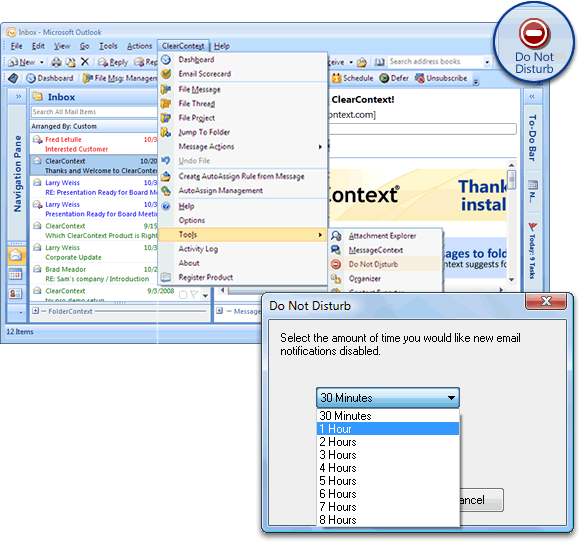
To use this feature, select Do Not Disturb from the ClearContext menu. In the Do Not Disturb dialog, select the length of time that you would like to have new mail notifications disabled and click OK. When the time frame specified has past, ClearContext will re-enable message notifications. If you would like to reset your notifications prior to the expiration time, select Do Not Disturb from the menu again. Do Not Disturb will also reset notifications if you restart Outlook.
By default, the Inbox toolbar does not include the Do Not Disturb button. You can add it to the toolbar via toolbar customization.